Intel VT Virtualisation Technology on Dell PowerEdge servers
Somewhat annoyingly, Dell seem to like to disable Intel’s VT (Virtualisation Technology, sometimes called VMX) in the BIOS on their Dell PowerEdge servers, which means that you can’t use the Xen hypervisor to virtualise Microsoft Windows Server without changing this setting, which requires a reboot of the server to take effect.
You can use omreport from the Dell OpenManage Server Administrator software to check whether or not you have Intel Virtualisation Technology enabled.
If you haven’t got OpenManaged Server Administrator installed, then you can enable the Dell yum repository for CentOS/Red Hat systems and install it with:
wget -q -O – http://linux.dell.com/repo/hardware/latest/bootstrap.cgi | bash
yum -y install srvadmin-base
/opt/dell/srvadmin/sbin/srvadmin-services.sh start
Once you’ve got the Dell OpenManage Server Administrator services running, you can take a look at what processor is installed in your system and what the current BIOS settings are with:
omreport chassis processors
omreport chassis biossetup
The two attributes that you’re looking for are Processor Virtualization Technology (which needs to be enabled) and Demand-Based Power Management (which needs to be disabled).
If you need to change them, then you can do this with:
omreport chassis biossetup again and then once you’ve rebooted the server you can start taking advantage of the hardware virtualisation provided by Intel’s Virtualisation Technology.omconfig chassis biossetup attribute=cpuvt setting=enabled
omconfig chassis biossetup attribute=dbs setting=disabled