OpenLiteSpeed OCSP stapling with Comodo PositiveSSL
OpenLiteSpeed supports OCSP stapling, which helps web browsers check the revocation status of an SSL certificate without having to connect to the Certificate Authority’s OCSP servers and so can speed up the SSL connection process.
In order to enable OCSP stapling, first we need to construct the intermediate certificate chain which OpenLiteSpeed will use to cryptographically verify the response from the CA’s OCSP server.
Take the COMODORSADomainValidationSecureServerCA.crt and COMODORSAAddTrustCA.crt files provided by Comodo when your certificate was issued and concatenate them into a single file
cat COMODORSADomainValidationSecureServerCA.crt COMODORSAAddTrustCA.crt > /etc/pki/tls/certs/PositiveSSL_chain.pem
Now log in to the OpenLiteSpeed WebAdmin console and perform the following steps:
- Click on “Configuration” on the navigation bar and then select “Listeners” from the drop down menu
- Click “View/Edit” on your HTTPS listener
- Click on the “SSL” tab
- Click “Edit” on the “OCSP Stapling” section
- Set “Enable OCSP Stapling” to “Yes”
- Set “OCSP Responder” to “http://ocsp.comodoca.com”
- Set “OCSP CA Certificates” to the file containing the chained intermediate certificates created earlier (“/etc/pki/tls/certs/PositiveSSL_chain.pem” in my case).
- Click “Save”
- Perform a “Graceful Restart” of the OpenLiteSpeed server
If all has gone well, you now have OCSP stapling working. Click on “Actions” on the navigation bar and then select “Server Log Viewer” from the drop down menu or look in /usr/local/lsws/logs/error.log and check that you have a line saying “Enable OCSP Stapling successful!”
You can also use the excellent SSL Server Test by Qualys’ SSL Labs at to check many attributes of your server’s SSL setup, including whether or not OCSP stapling is working.