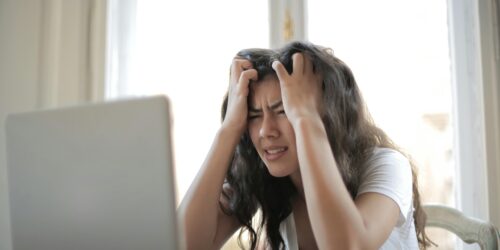Acronis Cyber Infrastructure USB installer
Recently a colleague and I have run into all sorts of problems trying to install Acronis Cyber Infrastructure (ACI) from a USB flash drive.
ACI is basically Virtuozzo Hybrid Infrastructure (VHI), but skinned blue instead of the usual red and with the Acronis Backup Gateway service added so that Acronis Cyber Protect can use it as for backup storage.
For those who aren’t familiar, VHI is Virtuozzo’s OpenStack distribution with their proprietary storage layer that is similar to Ceph, but apparently much more performant. Under the hood this uses VzLinux, which is Virtuozzo’s RetHat Enterprise Linux (RHEL) clone.
This means that much like other RHEL clones (e.g. AlmaLinux and Rocky Linux), ACI uses the Anaconda installer. As such, you would expect it to work with common methods of creating a bootable USB flash drive such as Ventoy or Rufus, however unfortunately that is not the case.
We found that when booting from a USB stick that was created using Ventoy or Rufus, ACI would fail to find the local package repository and end up asking you to configure a network installation source instead:
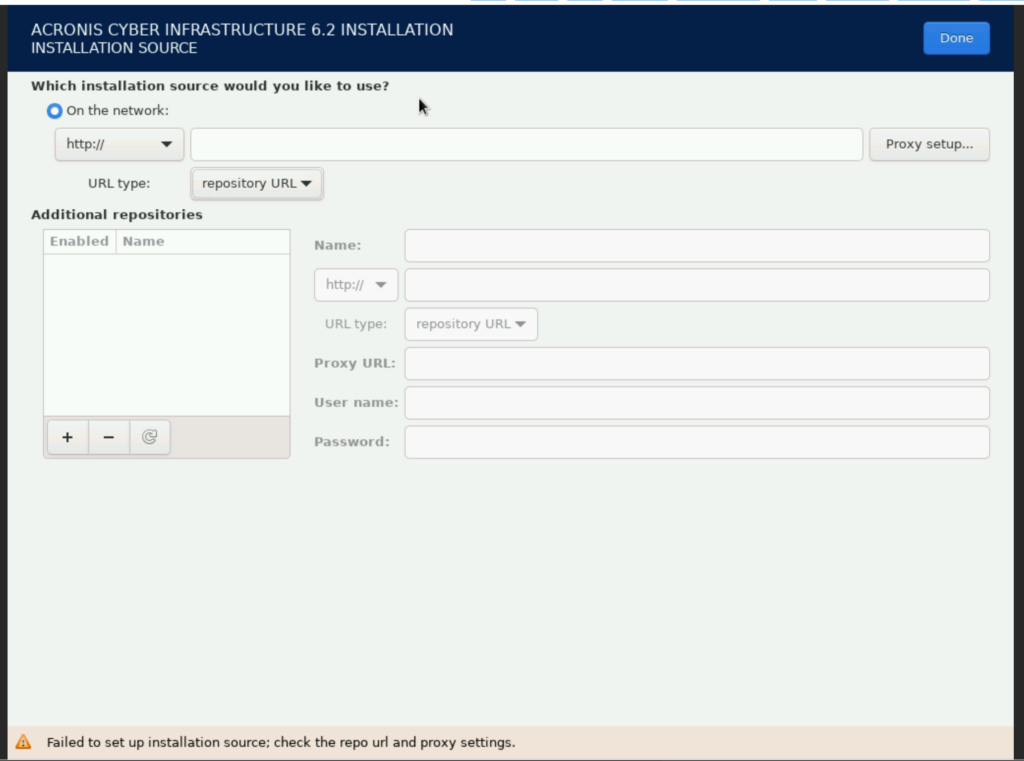
I’m not sure what makes the ACI installer so fragile compared to other Anaconda powered RHEL clones, but the fix for this is to avoid multi-boot solutions such as Ventoy and to write the ISO image directly to the USB stick without any modifications.
If using Rufus, then when creating your bootable USB flash drive, you will be prompted that Rufus has detected that you are using an ISOHybrid image and it will ask if you want to write in ISO mode (the default) or in DD mode:
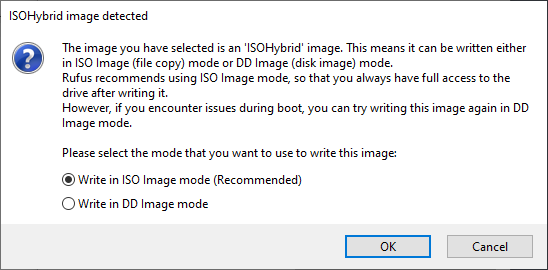
Make sure to select “Write in DD Image mode” and your ACI installer will work normally.
Of course if you’re on Linux or macOS, then you can just use the dd command and be confident that it isn’t going to try and be clever and mess around with the data that is being written to the USB stick.